Sometimes things come up and your schedule changes. When you find that you've got a Swimply reservation upcoming on your calendar that you can't accommodate, suggest an alternative to your guest with the Reschedule options. Rescheduling is always a better alternative than cancelling the reservation. Too many cancellations can negatively effect your placement in search results, it also reduces your overall earnings, and it makes for bummed out swimmers. Guests will usually prefer to reschedule their swim at your pool rather than cancel their fun.
Step 1:
The Reschedule options are found in the Management tab of the booking details:
Step 2 - New Date and/or Time:
When you click on Reschedule the first screen will ask you what new date and/or time you would like to suggest to your swimmer. You can see the original booking date and time on the screen for reference. Be sure to choose the same amount of hours as the original booking, unless otherwise communicated by your Guests.
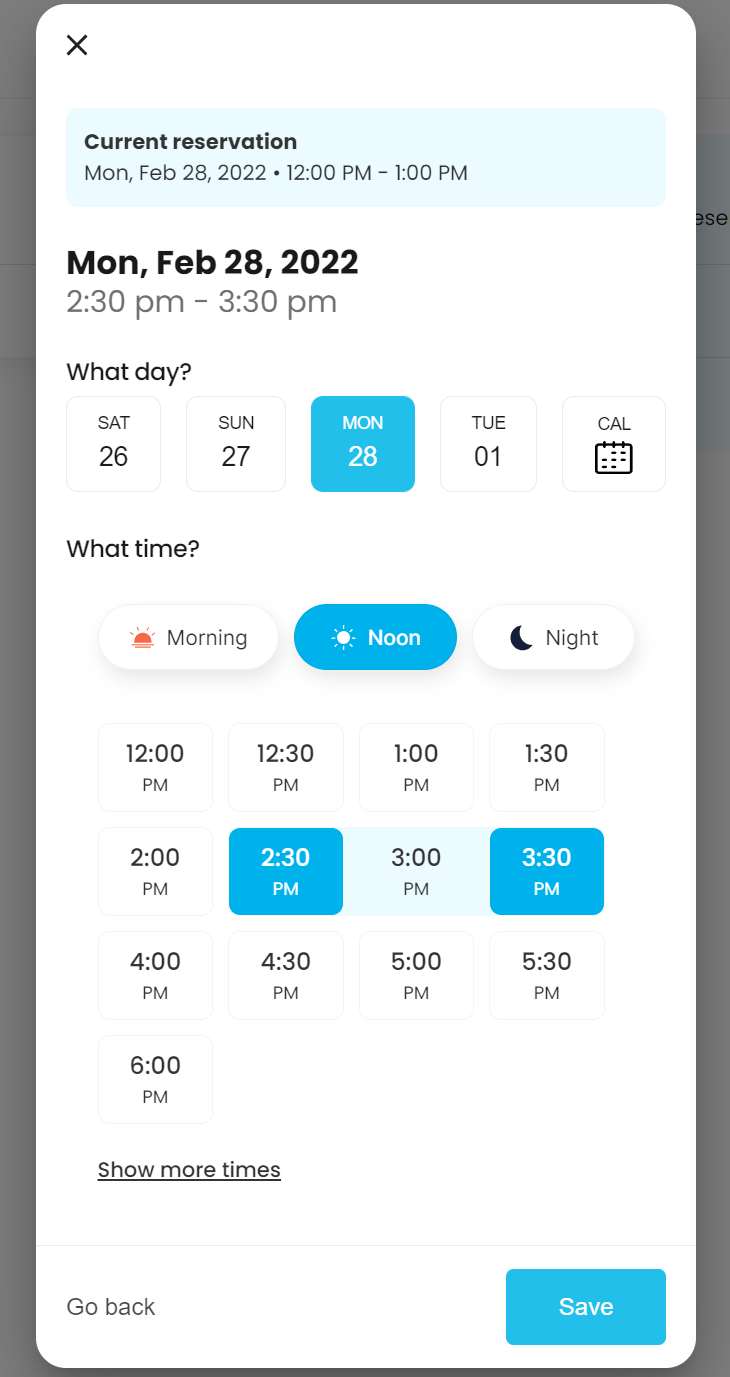
Step 3 - Overview:
The next screen will show you all the details of the booking including Guest Count, Amenities, and both the old and newly suggested Date and Time. If this looks correct click "Make Change" to proceed to the next step.

Step 4 - Optional Incentive:
You can include a discount with your Reschedule Request to your Guests. This is an incentive to encourage them to reschedule instead of cancelling their booking. The percent that you choose will be refunded directly to your Guest if they approve the rescheduled date/time. The amount will be paid from your earnings for the booking.
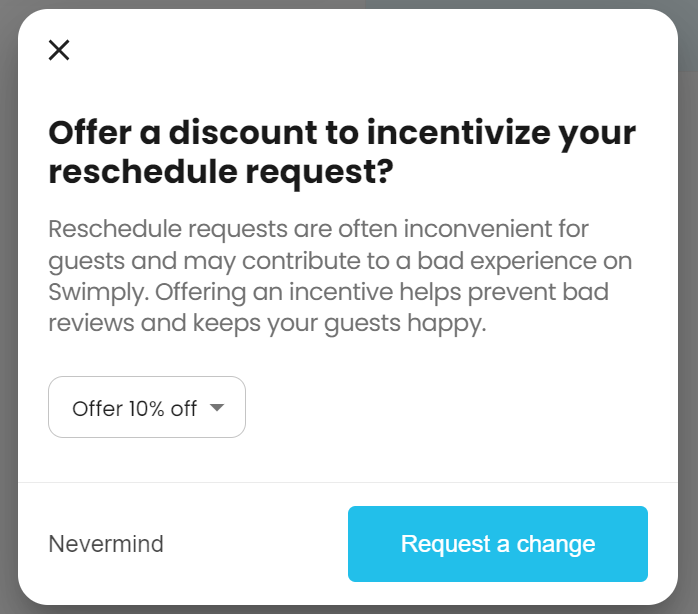
Step 5 - Final Review:
On this review screen you will see the details of how your reschedule request will effect your earnings before submitting to your Guest.
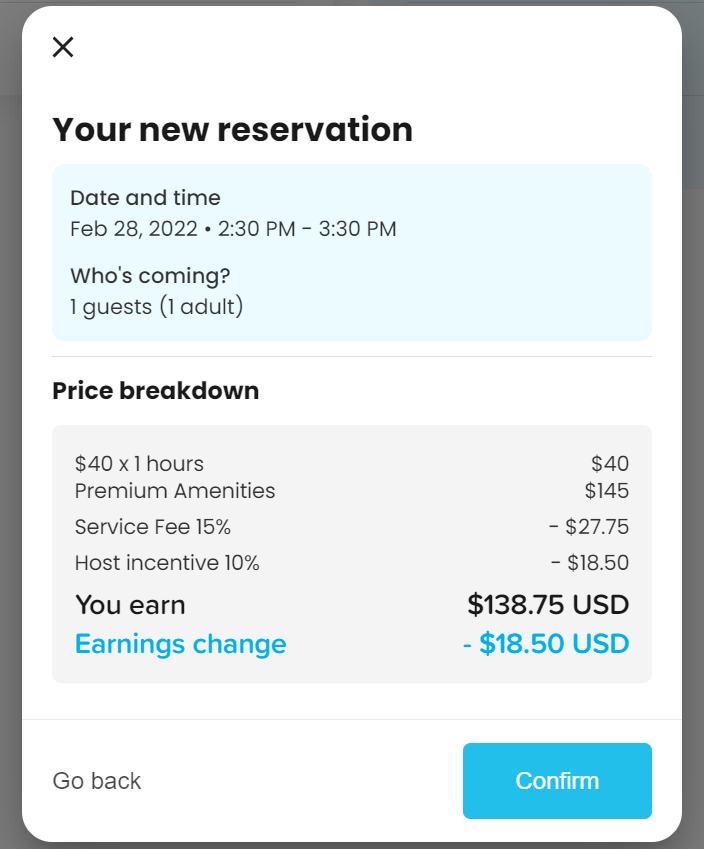
Step 6 - Include a note:
Along with your Reschedule request to your Guest you can include a note that provides them with some information about why you are submitting this request. Including specific details is totally up to you, but a personal note from you will help your Guests understand why you are suggesting a change and will make sure they know you are still welcoming them to your pool and happy to host them, just on another date/time.
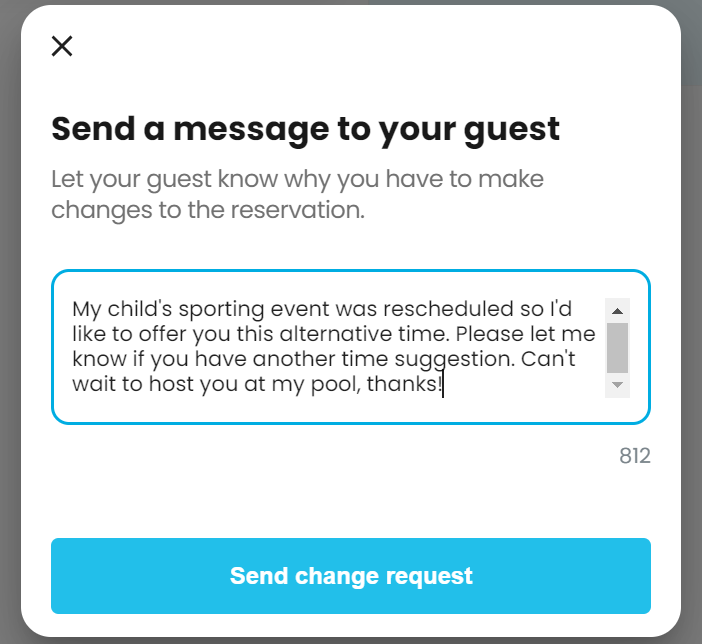
Step 7 - Request Submitted:
With this last step your Reschedule request has been submitted to your Guest. They will receive an email and a text about this request. In their account they will be presented with "Approve" and "Decline" options to respond to your request.
If they choose Approve, then the booking will immediately update to your new suggested date/time. If you included the optional Incentive, they will receive this amount refunded to them immediately and you will see this update to your payout as well.
If they choose to Decline, then the booking will remain exactly as it was before you submitted the Reschedule request. At this point you can communicate with your Guest further about alternatives dates or times via Inbox, or if there isn't an agreeable alternative you can proceed to cancel the booking.
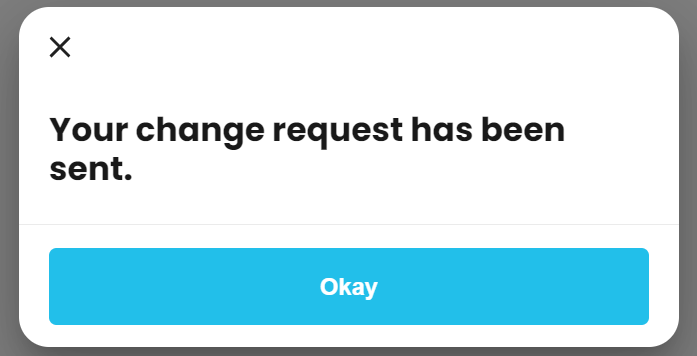

Comments
0 comments
Article is closed for comments.